Home Dashboard
Learner Statistics
The learner’s statistics displays totals for the learners’ activities in Completed, Incomplete and Not Attempted status. Clicking on the title will navigate to the ‘MyLearning’ screen.
Note: Platform and Company Administrators will be presented with additional statistics detailing Learner/Licence, Group and Activity totals.
Note: If more than one platform is licensed, this will only display information relating to the current platform. Administrators must login to each platform separately to view the corresponding information.
Current Learning Activities
Your Current Learning Activities lists all recently allocated learning activities and displays each activities allocation date.
- Selecting the activity title will present the detailed overview
- Selecting ‘View’ option will navigate to the ‘MyLearning’ screen
- Selecting ‘Launch’ option will launch the activity (Only SCORM or Resource activities can be launched)
- Selecting the ‘Go to MyLearning’ button will navigate to ‘My Learning’
Profile Information
Profile information is displayed below ‘Your notifications’. A profile image and quick links to the profile are presented. Learners can be upload a profile image or utilise an existing Gravatar.
- Selecting ‘Profile’ will navigate to the edit profile screen
- Selecting ‘MyLearning’ will navigate to the ‘MyLearning’ page
- Access level is also presented indicating the level of access the profile has been allocated.
Note: If your Gravatar is not displaying please check that the email address in use matches exactly to the Gravatar email address.
Month Calendar
Current month calendar is presented below the profile information (if enabled by your Administrator) indicating days with scheduled events and activities.
- Selecting the date number will change the mini-calendar view to present totals of Events and Activities
- Selecting the month title or ‘More >>>’ will navigate to the full Calendar view
- Selecting the back and forward arrows will navigate to the previous or next month.
Notifications
Notifications are created by your Administrator and when distributed will appear in the upper right ‘Your notifications’ area. Notifications may provide additional information relating learning activities and the platform status.
- Clicking a notification title displays the notification in a new popup window, click on the ‘x’ to close the notification.
- Clicking ‘Show more’ will display all active notifications in a new page.
The Administrator can set a specific date range for the notification to expire after which the notification will be removed. If there are no current notifications the message presented is: ‘You do not currently have any notifications’.
Page Header
Savvecentral 3 is a HTML5 responsive Learning Management System for today’s modern business requirements with a clean easy to follow navigation menu and user interface.
The header consists of a banner image and login prompt which once selected will allow existing learners to login or new learners can choose to self-register (if enabled)
Existing learners can select the forgotten password prompt to receive an email with a link to reset the password. If you do not use email please contact your Administrator for assistance by selecting the Contact Us form.
The Navigation Menu will present information as set by the Administrator and be relevant to the access level of the visitor or learner profile.
A standard learner profile will be able to view Home, Catalogue, My Learning, MyTools, Calendar, Reports, Contact Us and Help menu tabs.
Additional tabs will appear based on the profile access permissions or Administrators enabled features.
Once logged in a learner can logout by selecting the ‘Logout’ text in the top right hand corner next to the profile image.
Page Footer
Page links appear above the GeoTrust SSL site seal. The site Administrator can create and publish any number of pages to be presented on the site footer.
- Pages are created and managed by the Administrator
- ‘Contact Us’ page link will appear in the navigation menu.
- GeoTrust Site seal is your guarantee that any information entered into the LMS is held securely in a Sydney based cloud hosting environment.
- Https login protocol ensures your login is secure with 256 bit encryption.