Learner Directory
The Learner Directory displays all learners within the Company and enables Company Admin to add, edit, impersonate, deactivate, delete and edit learner profiles. The Sort by and Search functions enable learners to be sorted or searched.
Administrators can add a single learner by selecting the ‘New Learner’ tab or bulk upload multiple learners selecting the Bulk Upload tab.
Administrators can also download a full export of the learner directory by selecting the ‘Download as CSV’ button. This CSV file can also be used to bulk edit learners profiles in excel which will update when using bulk upload.
Adding a new learner
To add a single new learner:
- Hover over ‘Central Admin’ tab and then select the ‘Learner Directory’ menu item
- Select ‘New Learner’ tab at the top of the directory
- Enter the learner’s details into the required fields
- Select the ‘Create Learner’ button.
Note: Administrators can set the password when adding the learner. Once registered on the platform, learners will receive an email and have the option to reset their password.
Adding multiple learners via Bulk Upload CSV
To add multiple learners via Bulk Upload:
- Hover over ‘Central Admin’ tab and then select the ‘Learner Directory’
- Select the ‘Bulk Upload’ tab at the top of the directory
- Select the ‘Browse’ button and select your .CSV file (or download the CSV template and enter your learners’ details in the correct column format if you have not already)
- Select the ‘Upload’ button.
Note: A Password column with a generic password should be included in the .csv file for each learner. Once registered on the platform, learners will receive an email and have the option to reset their password. Each .CSV file has a maximum of 999 lines, please also include the column headers. The .CSV file should also not have any spaces in the title e.g: new-starters.csv as spaces or special characters may return an error during the upload process.
Edit multiple learner profiles via Bulk Upload CSV
Multiple learner profiles can now be edited via Bulk CSV Upload. This is performed by downloading the CSV from Learner Directory, edit in excel then using the Bulk Upload tab import the edited CSV file.
Note: Any New learner profiles added to this CSV will be created on the platform allowing you to add and edit in the same step.
- Hover over ‘Central Admin’ tab and then select ‘Learner Directory’
- Select the ‘Download as CSV’ button
- Open the CSV file in Excel and edit (cells left blank will not be updated)
- Select the ‘Bulk Upload’ tab at the top of the directory
- Select the ‘Browse’ button and select your CSV file
- Click the ‘Upload’ button.
Note: A Password column with a generic password should be included in the .csv file for each learner. Once registered on the platform, learners will receive an email and have the option to reset their password. Each .CSV file has a maximum of 999 lines, please also include the column headers. The .CSV file should also not have any spaces in the title e.g: new-starters.csv as spaces or special characters may return an error during the upload process.
Viewing a learner’s details
Click on a learner’s name to display a summary of their personal and employment information in a popup window. Click the close ‘x’ to dismiss the window.
Editing a learner’s details
Personal or Contact Details
To edit a learner’s personal or contact details:
- Hover over ‘Central Admin’ tab and then select the ‘Learner Directory’
- Select the ‘Edit’ button next to the learner’s name
- Edit the fields to be updated with new details
- Click the ‘Update’ button when done.
Password Details tab
To change a learner’s password:
- Hover over ‘Central Admin’ tab and then select the ‘Learner Directory’
- Select the ‘Edit’ button next to the learner’s name
- Select the ‘Password Details’ tab
- Enter a new password in the ‘Password’ and ‘Confirm Password’ fields
- Select the ‘Update Password’ button.
Employment Details tab
To update the learner’s employment details:
- Hover over ‘Central Admin’ tab and then select the ‘Learner Directory’
- Select the ‘Edit’ button next to the learner’s name
- Select the ‘Employment Details’ tab
- Edit the fields to be updated with new details
- Select the ‘Save’ button.
Profile Photo tab
Each profile can display a profile photo either uploaded in the profile or linked via online Gravatar. The profile photo can be in either JPG or PNG format and no larger than 1 MB in size.
If using Gravatar the email address of the learner profile must match the email address used on Gravatar for the image to be automatically presented.
To upload a profile photo:
- Hover over ‘Central Admin’ tab and then select the ‘Learner Directory’
- Select the ‘Edit’ button next to the learner’s name
- Select the ‘Profile Photo’ tab
- Select the ‘Browse’ button to locate and select the image
- Select the ‘Upload Photo’ button to save.
Groups tab
This will display a list of all Groups the learner has been allocated to. If there are no groups a message will be presented ‘You are currently not assigned to any group’.
To add the learner to a Group:
- Hover over ‘Central Admin’ tab and then select the ‘Learner Directory’
- Select the ‘Edit’ button next to the learner’s name
- Select the ‘Groups’ tab
- Select a Group from the drop down menu and click the ‘Add learner to group’ button
Note: Inactive learners cannot be added to groups.
To remove the learner from a Group:
- Hover over ‘Central Admin’ tab and then select the ‘Group Directory’
- Search for the Group name and select the ‘Learner’ button
- Select the checkbox next to the learners name and select the ‘Remove’ button
- The learner profile is no longer allocated to the group.
Settings tab
To update the Time Zone or Language settings:
- Hover over ‘Central Admin’ tab and then select the ‘Learner Directory’
- Select the ‘Edit’ button next to the learner’s name
- Select the ‘Settings’ tab to update the Time Zone and Language settings from the available options
- Click the ‘Save’ button.
Note: Changing the language settings will only translate the default Savv-eCentral menu items and text. English (AUS/NZ/GB), Spanish and French language options are available at this time.
Distribution tab
Learning activities can now be distributed from within the learners profile in learner directory. This feature was requested by Administrators as a time saving measure when creating individual learner profiles.
- After creating your new learner profile select the ‘Distribution’ tab
- Select the Activity from the drop down menu, select a distribution and expiration date by selecting the mini calendar icon
- Select the ‘Distribute to Learner’ button.
Note: Only a single learning activity can be allocated to a learner via this method, for multiple activities please use the standard Distribution process to allocate multiple activities in one step.
Impersonating a learner
The Impersonate option allows Administrators to login in as a learner and trouble shoot account and module launching issues. To impersonate a learner:
- Hover over ‘Central Admin’ tab and then select the ‘Learner Directory’
- Select the ‘Impersonate’ button next to the learner’s name
- Logout when you have finished.
Note: To return to your Administration login please logout and login again using your credentials. Alternatively to save time copy the impersonation button link into an alternate browser (different to your current browser application) with this method you will still be logged into your account.
Activating, deactivating or deleting a learner
To activate, deactivate or delete a learner:
- Hover over ‘Central Admin’ tab and then select the ‘Learner Directory’
- Select the ‘Activate’, ‘Deactivate’ or ‘Delete’ button next to the learner’s name
- Click ‘Yes’ in the popup window to confirm or ‘No’ to cancel.
Important: A deactivated learner does not count towards your active licence total. Inactive profiles can be reactivated if the maximum licence total has not been reached. For additional licenses please contact your Savv-e Account Manager.
Each learner profile must be unique and not match any other learner profile, email, mobile phone and employment ID are the unique identifiers.
If a profile is accidentally deleted please email: support@savv-e.com.au for assistance.