My Locker
Verification
The Verification option in MyLocker (in Central Admin) displays a list of all resources learners have uploaded to their MyTools/MyLocker page. The Administrator can download, validate, invalidate or sight each resource.
Once actioned the status will update on the learners MyTools/MyLocker page.
Categories
The Categories option in MyLocker (in Central Admin) enables Administrators to create, edit and delete categories learners use to upload resources on their MyTools/MyLocker page.
Note:If no categories have been created, a notification will display advising there are no categories available.
Verifying MyLocker resources
To verify a resource:
- Click on the ‘Central Admin’ tab and then the ‘MyLocker’ tab.
- Click the ‘Manage’ button on the Verification option.
- Click the ‘Download’ button for the resource to be verified (this will download to the computer’s download folder).
- Click ‘Valid’, ‘Invalid’ or ‘Sighted’ next to the MyLocker resource once it has been verified.
A tick will appear next to the selected status.
Creating categories for MyLocker resources
To create a category for MyLocker resources:
- Click on the ‘Central Admin’ tab then the ‘MyLocker’ tab.
- Click the ‘Manage’ button on the Categories option and click the ‘Create New Category’ button.
- Enter the name and description of the category and click ‘Create Category’.
The new category will now appear in the Category directory and a permalink will be automatically created.
Editing categories for MyLocker resources
To create a category for MyLocker resources:
- Click on the ‘Central Admin’ tab then the ‘MyLocker’ tab.
- Click the ‘Manage’ button on the Categories option.
- Click the ‘Edit’ button next to the relevant category in the directory.
- Update the category’s details and click the ‘Update Category’ button.
Deleting categories for MyLocker resources
To delete a category for MyLocker resources:
- Click on the ‘Central Admin’ tab and then the ‘MyLocker’ tab.
- Click the ‘Manage’ button
- Click the ‘Delete’ button next to the relevant category in the directory.
- Click ‘Yes’ to confirm or ‘No’ to cancel.