Learning Progress Summary Report
Create a new Learning Progress Summary report:
- Hover over the ‘Reports’ menu and click ‘Learning Progress Summary’
- Select from ‘Create New Report’
- Step 1. Select the learning activities with the checkbox and click the ‘Next’ button.
- Step 2. Select the Groups of learners you want to include in the report or leave empty to include all groups and click the ‘Next’ button
- Step 3. Select a Date Range and Learner Status or leave empty to include all dates and learners and click the ‘Next’ button
- View the report.
- You can now save the new report with ‘Save Filter’, Export to .CSV file or print.
- Additionally if you have already created an output Report Template you can select this from the drop down and click ‘Use Template’
Create a new Learning Progress Summary report Filter:
- Hover over the ‘Reports’ menu and click ‘Learning Progress Summary’
- Select ‘Create New Report’
- Step 1. Select the learning activities with the checkbox and click the ‘Next’ button.
- Step 2. Select the Groups of learners you want to include in the report or leave empty to include all groups and click the ‘Next’ button
- Step 3. Select a Date Range and Learner Status or leave empty to include all dates and learners and click the ‘Next’ button
- View the report.
- Save the new report with ‘Save Filter’.
Create a new Learning Progress Summary report Template:
- Hover over the ‘Reports’ menu and click ‘Learning Progress Summary’
- Select ‘Manage Templates’
- Select the ‘New Template’ tab to create a new template or ‘Edit’ to edit an existing template
- Enter the title and description and select your desired columns from the available columns
- Select the Column titles in the right hand column to edit the output file name and click the coloured button to save
- Click and Drag the column names from top to bottom to reorder the output column location on the report
- Click the ‘Create’ button
- The new template is now available in ‘Manage Templates’