Company Details
Company Details displays details for the Company and contacts that Company Admin is logged into.
Company Directory tab
Platform Admin will see a list of all Companies they administer, and are able to switch between platforms.
Note:This option is only available to Platform Admin who have multiple Savvecentral platforms.
Company Details tab
The Company Details tab enables Company Admin to view and edit the Company Details and Contacts information.
To edit a Company’s details:
- Click on the ‘Central Admin’ tab and then the ‘Company Details’ tab.
- Click in the field/s to be updated and enter the new details.
- When finished click the ‘Update’ button to save the changes.
Contacts tab
The Contacts directory displays a list of the existing contacts and enables Company Admin to create, edit, activate, deactivate and delete contacts.
Creating new Contacts
To create a new Contact:
- Click on the ‘Central Admin’ tab and then the ‘Company Details’ tab.
- Click on the ‘Contact’s tab and click the ‘New Contact’ button at the top of the directory.
- Enter the Contact’s details into the fields.
- Click the ‘Update’ button.
Note: This does not create a new learner on the platform, Contacts are for information purposes only.
Editing a Contact’s details
To edit a Contact’s details:
- Click on the ‘Central Admin’ tab and then the ‘Company Details’ tab.
- Click on the ‘Contact’s tab and click the ‘Edit’ button next to the Contact’s name.
- Click in the field/s to be updated and enter the new details.
- Click the ‘Update’ button.
Activating, deactivating or deleting Contacts
To activate, deactivate or delete a Contact:
- Click on the ‘Central Admin’ tab and then the ‘Company Details’ tab.
- Click on the ‘Contact’s tab and click the ‘Activate’, ‘Deactivate’ or ‘Delete’ button next to the Contact’s name.
- Click ‘Yes’ in the popup window to confirm or ‘No’ to cancel.