Learning Directory
The Learning Directory displays a list of all learning activities created within a Company and allows Platform and Company Administrators to add, edit, duplicate, deactivate and delete learning activities. Learning Directory includes a brief description of each learning activity and the activity status Active or Inactive. Sort, Filter and Search functions enables searching for learning activities by title, category or keywords.
Learning activity types listed in the Learning Directory are SCORM 1.2, Face-to-Face, Webinar and Resources, Written Assessments and On the Job Assessments.
The ‘All tab is displayed by default, additional tabs available to select from are ‘Learning Activities’, ‘Event Activities’ and ‘Assessment Activities.
New Learning Activity
The New Learning Activity button enables Platform and Company Administrators to create all learning activity types: SCORM 1.2, Face-to-Face, Webinar, Resource, Written Assessments and On the Job Assessments.
SCORM 1.2 learning activity
To create a new SCORM 1.2 learning activity:
- Hover over the ‘Learning Admin’ tab and click ‘Learning Directory’
- Click the ‘New Learning Activity’ button
- Click the ‘Create’ button on SCORM 1.2 activity type
- Enter the learning activity’s details in the fields, when you have finished click the ‘Create’ button
- Click the ‘Choose File’ button and select your SCORM 1.2*.zip file
- Click the ‘Upload’ button
Note: use the Tool tips to assist with entering the learning activity’s details. Recommended maximum file size is 80MB per upload module.
Activity Page Elements and Descriptions
The Activity Page has five main sections Activity Details, Catalogue, Launch Settings, Window Settings and Additional Fields.
Activity Details:
- Activity Title (required) – a title for the eLearning activity
- Description – Enter a Description of the eLlearning activity
- Learning Objectives – Additional field to enter information relevant to the outcomes of the eLearning activity
- Pre-requisites – Additional field to enter information relevant to any pre-requisites of the eLearning activity
- Identifier – A numerical value greater than three characters
- Version – A numerical value greater than two characters
- Status – Current status of the eLearning activity, ability to Inactivate or Activate as required.
- Category – Select the drop down to chose a pre-defined Category for the eLearning activity. (Categories are created in Learning Admin > Categories menu)
- Keywords – Keywords which will allow the learner to search for the specific eLearning activity (e.g.: Induction, Safety,)
Catalogue:
- Catalogue Description – Description information that will appear in the Catalogue
- Catalogue thumbnail image – Click browse to upload a graphic which will appear if the eLearning activity is selected from the catalogue (recommended image size: 276×210 pixels)
- Catalogue image – Click browse to upload a graphic which will appear in the catalogue (recommended image size: 276×210 pixels)
- Show in Catalogue option – With this option ticked the eLearning activity will appear in the Catalogue
- Needs ‘Enrol’ button – With this option ticked the eLearning activity will include an ‘Enrol’ button from the Catalogue allowing learners to Enrol into the eLearning activity. If this option is left un ticked the enrolment request is sent to the Manager or Administrator for approval
- Auto-approve – With this option ticked the learner will automatically receive the eLearning activity in My Learning without the approval from a Manager or Administrator
Launch Settings:
- Allowed attempts – This feature is used in conjunction with Mastery Score setting in the ‘Item’ menu within the learning activity. Attempts are tracked after each Failed attempt to complete the module and allows the Administrator to set a maximum re attempt number. Note: Standard SCORM1.2 activities with incomplete/completion status are not subject to Failed attempts.
- Allow “Review” when passed/completed – With this selected a learner can launch a passed or completed module again to view the content, no changes are made to the score or completion details in review mode.
- Allow “Review when failed – With this selected the learner will be able to launch a course that has been marked as failed, no changes are made to the score or completion details in review mode.
- Allow override of tracking information after the course is completed – This setting is only for use with Captivate courses which send the completion status before the score. SCORM1.2 standards require the score to be sent before the completion status.
Window Settings:
Here you can set a custom size of the popup window which will display the course content the default resolution settings is 1012×688 pixels.
- Scrollable course window – This option will add scroll bars to the course window allowing the learner to scroll the window.
Distribution Settings:
To automatically distribute the learning activity to learners select the Auto Distribute checkbox then select one or both of the available options.
- Distribute on Registration (for New learners) – Learners who self register on the platform will be allocated the activity. (excluding Bulk upload or new learners)
- Distribute on Login (for Current learners) – All active learners on the platform will receive the learning activity on next login.
Additional Fields:
- CPD points – Continuing Professional Development points can be assigned to each learning activity.
- Course duration (in minutes) – Enter a numeric value for the estimated total time required to complete the learning activity
- Direct cost – Enter a numeric value for the Direct cost associated with the learning activity
- Indirect cost – Enter a numeric value for the indirect cost associated with the learning activity
Upload Page Elements:
The Upload Page allows you to upload your eLearning module by first selecting the ‘Choose File’ button, select your module and then click the ‘Upload’ button.
Note: Please ensure there are no spaces in the file name of the zip file (e.g.: “my-module.zip” is correct not “my module.zip”)
Download Page Elements:
Once you have uploaded an eLearning module the Download information will populate. You can view the file name and file size information and download the zip file if required.
Items Page Elements:
This page will populate information from the manifest file within the eLearning module. If your module has Mastery Score built into the course (e.g.: pass/failed) the Mastery Score field will populate a value here which is set within the package (e.g.: 80-100%) Captivate courses using the Mastery Score will need to have this value deleted to function correctly in SC3. Please click ‘Edit’ and remove the value in the Mastery Score value and click ‘Update’.
Editing a SCORM 1.2 learning activity
To edit an existing SCORM 1.2 learning activity:
- Hover over the ‘Learning Admin’ tab and click ‘Learning Directory’
- Click the ‘Edit’ button on the selected SCORM 1.2 learning activity name from the directory
- Make the required edits to the module information and click ‘Update’.
Uploading SCORM 1.2 learning activities
To upload a new version of an existing SCORM 1.2 learning activity:
- Hover over the ‘Learning Admin’ tab and click ‘Learning Directory’
- Click the ‘Edit’ button on the selected SCORM 1.2 learning activity name from the directory
- Click the ‘Download’ button to download the current file and store safely for your records
- Click the ‘Browse’ button and select your SCORM 1.2 *.zip file
- Click the ‘Upload’ button.
Note:Uploading a new SCORM 1.2 *.zip file will override your existing SCORM 1.2 file, once saved the previous file is deleted. You can download the current SCORM 1.2 learning activity before uploading a new file.
Important: Please ensure there are no spaces in the file name of the *.zip file.
Describing SCORM 1.2 learning activities
To update the description of an existing SCORM 1.2 learning activity, including details such as approval options, catalogue inclusion, category, CPD points, etc.:
- Hover over the ‘Learning Admin’ tab and click ‘Learning Directory’
- Click the ‘Edit’ for the chosen activity name
- Click in the field/s to be updated and enter the new details
- Click the ‘Update’ button.
Note: Use the Tool tips to assist with entering the learning activity’s details.
Specifying SCORM 1.2 learning activities
To update the specifications of an existing SCORM 1.2 learning activity, including the pass score, number of attempts (if using Mastery Score), course window size etc…
- Hover over the ‘Learning Admin’ tab and click ‘Learning Directory’
- Click the ‘Edit’ for the chosen activity name
- Click in the field/s to be updated and enter the new details.
- Click the ‘Update’ button.
Note:Use the Tool tips to assist with entering the learning activity details.
Deleting SCORM 1.2 learning activities
To delete an existing SCORM 1.2 learning activity:
- Hover over the ‘Learning Admin’ tab and click ‘Learning Directory’
- Click the ‘Delete’ button for the corresponding module in the list.
- Click ‘Yes’ to confirm or ‘No’ to cancel.
Note: If you decide to delete an existing SCORM 1.2 learning activity all associated learning management and reporting data will be deleted and irretrievable.
Setting a Mastery Score option (Pass/Failed)
You can set a Mastery Score option by selecting the ‘Edit’ button on the Items tab within the edit options. Mastery score will change the completion status from Incomplete/Completed to Passed/Failed. This feature works in connection with the allowed attempts option on the activity tab. If your module has been built with a mastery score included, SC3 will automatically populate this field after reading the manifest file. If you do not wish to use the mastery score feature please delete this entry after uploading the course.
Note: Allowed attempts are tracked each time a learner fails a course. If the course has an assessment and uses the mastery score option the number of failed attempts can be set by the Administrator.
Face-to-Face learning activities
Creating Face-to-Face learning activities
To create a new Face-to-Face learning activity:
- Hover over the ‘Learning Admin’ tab and click ‘Learning Directory’
- Click the ‘New Learning Activity’
- Click the ‘Create’ button on Face-to-Face activity type
- Enter the learning activity’s details in the fields.
- Click the ‘Create’ button.
- Click the ‘Events’ tab and select ‘Create New Event’
- Enter the Events details and click “Create’
Note: use the Tool tips to assist with entering the learning activity’s and associated events details. Click the ‘New’ tab to create a new learning activity from the current learning activity page.
Reviewing Face-to-Face learning activities
To review an existing Face-to-Face learning activity:
- Hover over the ‘Learning Admin’ tab and click ‘Learning Directory’
- Click on a Face-to-Face learning activity name from the directory.
Describing Face-to-Face learning activities
To update the description of an existing Face-to-Face learning activity:
- Hover over the ‘Learning Admin’ tab and click ‘Learning Directory’
- Click on the Face-to-Face learning activity name from the directory and click ‘Edit’
- Click in the field/s to be updated and enter the new details.
- Click the ‘Update’ button.
Deleting Face-to-Face learning activities
To delete an existing Face-to-Face learning activity:
- Hover over the ‘Learning Admin’ tab and click ‘Learning Directory’
- Click the ‘Delete’ button on the required Learning Activity
- Click ‘Yes’ to confirm or ‘No’ to cancel.
Note: If you delete an existing Face-to-Face learning activity all associate learning management data will be deleted and irretrievable.
Webinar Learning Activities
Creating Webinar learning activities
To create a new Webinar activity:
- Hover over the ‘Learning Admin’ tab and click ‘Learning Directory’
- Click the ‘New Learning Activity’
- Click the ‘Create’ button on Webinar activity type
- Enter the learning activity’s details in the fields.
- Click the ‘Save’ button.
- Click the ‘Events’ tab and select ‘Create New Event’
- Enter the Events details and click “Create’
Note: use the Tool tips to assist with entering the learning activity’s details. Click the ‘Events’ tab to create a new Event associated with this Webinar activity. The facilitator of each Event will need to be provided the ‘Access link’ in ‘Learning Admin’ ‘Event Resources’ menu. This link will not change unless the Facilitator is deleted and here the Facilitator can evaluate each learner in that event by selecting the ‘Facilitate’ option.
Reviewing Webinar learning activities
To review an existing Webinar learning activity:
- Hover over the ‘Learning Admin’ tab and click ‘Learning Directory’
- Click on a Webinar learning activity name from the directory.
Describing Webinar learning activities
To update the description of an existing Webinar learning activity:
- Hover over the ‘Learning Admin’ tab and click ‘Learning Directory’
- Click on the Webinar learning activity name from the directory and click on the ‘Events’ tab.
- Click in the field/s to be updated and enter the new details.
- Click the ‘Update’ button.
Deleting Webinar learning activities
To delete an existing Webinar learning activity:
- Hover over the ‘Learning Admin’ tab and click ‘Learning Directory’
- Click on the Webinar learning activity name from the directory and click on the ‘Delete’ tab.
- Click the ‘Delete’ button.
- Click ‘Yes’ to confirm or ‘No’ to cancel.
Note: If you delete an existing Webinar learning activity all associate learning management data will be deleted and irretrievable.
Running Webinar learning activities
Savvecentral caters to Webinar learning activities such as presentations, lectures, workshops and seminars, however running the actual Event will require your Company’s video or third party Webinar conferencing software.
Note: Webinar or video conferencing software is not incorporated into the Savvecentral 3 platform.
Resources Learning Activities
Creating Resources learning activities
A resource item can be additional forms of information in the following formats: text, doc, xls, pdf, ppt, jpg and url. These items can be individual or multiple items of activity for allocation. A resource item is downloaded and the learner verifies the content has been viewed and or accepted.
To create a new Resource learning activity:
- Hover over the ‘Learning Admin’ tab and click ‘Learning Directory’
- Click the ‘New Learning Activity’
- Click the ‘Create’ button on Webinar activity type
- Enter the learning activity’s details in the fields then Click the ‘Create’ button.
- Click the ‘Files’ button and select your files (e.g. PDF)
- Click the ‘Upload’ button.
Note: More than one file can be added per Resource Activity. You can also add and external URL link as a Resource item which when selected will load the external item.
Note: Use the Tool tips to assist with entering the learning activity’s details. Click the ‘New’ tab to create a new learning activity from the current learning activity page.
Reviewing Resources learning activities
To review an existing Resources learning activity:
Hover over the ‘Learning Admin’ tab and click ‘Learning Directory’
Click on a Resources learning activity name from the directory.
Uploading Resources learning activities
To upload a new version of an existing Resources learning activity:
- Hover over the ‘Learning Admin’ tab and click ‘Learning Directory’
- Click ‘Edit’ on a Resources learning activity name from the directory and click on the ‘Files’ tab.
- Click the ‘Download’ button to download the current file and store safely for your records.
- Click the ‘Choose File’ button and select your Resources file.
- Click the ‘Upload’ button.
- Delete the original file with the ‘Delete’ button
Describing Resource learning activities
To update the description of an existing Resources learning activity:
- Hover over the ‘Learning Admin’ tab and click ‘Learning Directory’
- Click on the Resources learning activity name from the directory and click on the ‘Edit’ tab.
- Click in the field/s to be updated and enter the new details.
- Click the ‘Update’ button.
Deleting Resource learning activities
To delete an existing Resources learning activity:
- Hover over the ‘Learning Admin’ tab and click ‘Learning Directory’
- Search for the Resources learning activity name from the directory and click on the ‘Delete’ button.
- Click ‘Yes’ to confirm or ‘No’ to cancel.
Note: If you delete an existing Resources learning activity all associate learning management data will be deleted and irretrievable.
Written Assessments
Written Assessments allows for the Administrator to create a group of open-ended questions seeking a written response to those questions from learners.
Creating Written Assessment learning activities
To create a new Written Assessment learning activity:
- Hover over the ‘Learning Admin’ tab and click ‘Learning Directory’
- Click the ‘New Learning Activity’ button
- Click ‘Create’ on the ‘Written Assessment’ option.
- Enter the learning activity’s details in the fields and click the ‘Create’ button.
- Create your Assessments questions using the ‘Add Question’ button and structure
- Click ‘Create’
Note: use the Tool tips to assist with entering the learning activity’s details.
Reviewing Written Assessment learning activities
To review an existing Written Assessment learning activity:
- Hover over the ‘Learning Admin’ tab and click ‘Learning Directory’
- Click on a Written Assessment learning activity name from the Learning Directory or click on the ‘Assessment Activities’ tab and then click on a Written Assessment learning activity name from the directory.
Describing Written Assessment learning activities
To update the description of an existing Written Assessment learning activity:
- Hover over the ‘Learning Admin’ tab and click ‘Learning Directory’
- Click on a Written Assessment learning activity name from the directory or click on the ‘Assessment Activities’ tab and then click on a Written Assessment learning activity name from the directory
- Click on the ‘Edit’ tab
- Click in the field/s to be updated and enter the new details
- Click the ‘Update’ button.
Previewing Written Assessment learning activities
To preview an existing Written Assessment learning activity:
- Hover over the ‘Learning Admin’ tab and click ‘Learning Directory’
- Click on a Written Assessment learning activity name from the directory or click on the ‘Assessment Activities’ tab and then click on a Written Assessment learning activity name from the directory
- Click the ‘Edit’ tab
- Click on the ‘Preview’ tab.
Deleting Written Assessment learning activities
To delete an existing Written Assessment learning activity:
- Hover over the ‘Learning Admin’ tab and click ‘Learning Directory’
- Click on a Written Assessment learning activity name from the directory or click on the ‘Assessment Activities’ tab and then click on a Written Assessment learning activity name from the directory
- Click the ‘Delete’ tab
- Click ‘Yes’ to confirm or ‘No’ to cancel.
Note: If you delete an existing Written Assessment learning activity, all associated learning management data will be deleted and irretrievable.
On the Job Assessments
On the Job Assessments are designed to evaluate learners against a set of pre-determined criteria.
Creating On the Job Assessment learning activities
To create a new On the Job Assessment learning activity:
- Click on the ‘Learning Admin’ tab and click the ‘New Learning Activity’ button
- Click the ‘Add’ button on the ‘On the Job Assessment’ option
- Enter the learning activity’s details in the fields
- Click the ‘Create’ button
- Click the ‘Assessment’ tab
- Create your Assessments criteria sign column headings section e.g. (Needs Improvement, Good Progress, Outstanding,)
- Create your Assessment Factors using the ‘Add Factor’ button
- Click ‘Create’.
Note: use the Tool tips to assist with entering the learning activity’s details.
Reviewing On the Job Assessment learning activities
To review an existing On the Job Assessment learning activity:
- Click on the ‘Learning Admin’ tab and click the ‘New Learning Activity’ button
- Click on a On the Job Assessment learning activity name from the Learning Directory or click on the ‘Assessment Activities’ tab and then click on a On the Job Assessment learning activity name from the directory
Describing On the Job Assessment learning activities
To update the description of an existing On the Job Assessment learning activity:
- Hover over the ‘Learning Admin’ tab and click ‘Learning Directory’
- Click on a On the Job Assessment learning activity name from the directory or click on the ‘Assessment Activities’ tab and then click on a On the Job Assessment learning activity name from the directory.
- Click on the ‘Activity’ tab.
- Click in the field/s to be updated and enter the new details.
- Click the ‘Update’ button.
Previewing On the Job Assessment learning activities
To preview an existing On the Job Assessment learning activity:
- Hover over the ‘Learning Admin’ tab and click ‘Learning Directory’
- Click on a On the Job Assessment learning activity name from the directory or click on the ‘Assessment Activities’ tab and then click on a On the Job Assessment learning activity name from the directory.
- Click on the ‘Preview’ tab.
Deleting On the Job Assessment learning activities
To delete an existing On the Job Assessment learning activity:
- Hover over the ‘Learning Admin’ tab and click ‘Learning Directory’
- Click on a On the Job Assessment learning activity name from the directory or click on the ‘Assessment Activities’ tab and then click on a On the Job Assessment learning activity name from the directory.
- Click the ‘Delete’ tab.
- Click ‘Yes’ to confirm or ‘No’ to cancel.
Note: If you delete an existing On the Job Assessment learning activity all associated learning management data will be deleted and irretrievable.