Learning Distribution
The Learning Distribution in Distribution displays a list of all active SCORM 1.2 and Resources learning activities created within a Company and enables Company Admin to distribute learning activities to learners. Successful allocation of learning activities will enable learners to launch their activity from MyLearning. A Search function enables Admin to easily search for learning activities by category or keywords and will display the total number of learners currently allocated to that learning activity.
Learning activities can be distributed by Learner, Group, Email address or bulk ‘.csv’ file.
Distributing learning activities by learner
To distribute one or more learning activities by learner:
- Hover over the ‘Distribution’ tab and select ‘Learning Distribution’
- Select the checkbox to the left of each learning activity or activities to be distributed from the list
- Note: the ‘Select All’ button will automatically check every learning activity
- Once you have made your learning activity selections, click ‘Next’ to proceed to the next step
- Select the checkbox to the left of the learners you wish to distribute to
- Enter the date and time details in the ‘Distributed on’ and ‘Expires on’ fields.
- Note: Learning activities can be set to be allocated on a future date. If no expiration date is entered the activity will not expire.
- Click the ‘Distribute’ button.
Distributing learning activities by Group
To distribute one or more learning activities Group:
- Hover over the ‘Distribution’ tab and select ‘Learning Distribution’
- Select the checkbox to the left of each learning activity or activities to be distributed from the list
- Note: the ‘Select All’ button will automatically check every learning activity
- Once you have made your learning activity selections, click ‘Next’ to proceed to the next step
- Select the ‘By Group’ tab
- Select the checkbox to the left of the Groups you wish to distribute to
- Enter the date and time details in the ‘Distributed on’ and ‘Expires on’ fields.
- Note: Learning activities can be set to be allocated on a future date. If no expiration date is entered the activity will not expire.
- Click the ‘Distribute’ button.
Distributing learning activities by Email
To distribute one or more learning activities Email:
- Hover over the ‘Distribution’ tab and select ‘Learning Distribution’
- Select the checkbox to the left of each learning activity or activities to be distributed from the list
- Note: the ‘Select All’ button will automatically check every learning activity
- Once you have made your learning activity selections, click ‘Next’ to proceed to the next step
- Select the ‘By Email’ tab
- Enter the email address of the learner date and time details in the ‘Distributed on’ and ‘Expires on’ fields.
- Note: Learning activities can be set to be allocated on a future date. If no expiration date is entered the activity will not expire.
- Click the ‘Distribute’ button.
Note: to allocate learning activities by email, the Learner must be registered in Savv-eCentral.
Distributing learning activities by *.csv
To distribute one or more learning activities *.csv:
- Hover over the ‘Distribution’ tab and select ‘Learning Distribution’
- Select the checkbox to the left of each learning activity or activities to be distributed from the list
- Note: the ‘Select All’ button will automatically check every learning activity
- Once you have made your learning activity selections, click ‘Next’ to proceed to the next step
- Click on the ‘By CSV’ tab.
- Click the ‘Choose File’ button and select your *.csv file (or download the CSV template and enter your learners’ details in the correct format if you have not already).
- Enter the date and time details in the ‘Distributed on’ and ‘Expires on’ fields.
- Note: Learning activities can be set to be allocated on a future date. If no expiration date is entered the activity will not expire.
- Click the ‘Distribute’ button.
Reviewing learning activities
To review a detailed description of a learning activity, Select the ‘Learning Distribution’ tab and click on the learning activity name from the directory.
Reviewing a learning activity’s current learners list
To review a current list of learners distributed to a learning activity:
- Click ‘Learning Distribution’ and select the learning activity
- Click on the ‘Learners’ tab.
Removing current learners from a learning activity
To remove a Learner/s from a learning activity’s distribution list:
- Click ‘Learning Distribution’ and select the learning activity
- Click the ‘Learners’ tab
- Select the checkbox to the left of the learner/s to be removed from the distribution list and click the ‘Remove Selected Learners’ button.
Updating a learning activity’s distribution dates (current learners)
To update a learning activity’s distribution dates for current learners:
- Click ‘Learning Distribution’ and select the learning activity
- Click the ‘Learners’ tab.
- Select the checkbox to the left of the learner/s to be removed from the distribution list and click the ‘Remove Selected Learners’ button.
- Update the date and time details in the ‘Distributed on’ and ‘Expires on’ fields.
- Click the ‘Update Distribution’ button.