Learning Playlist
The Learning Playlist Directory allows Administrators to create structured groups of learning activities for distribution to learners. The Playlist can include any combination of every available Learning Activity type which is then allocated to Learners.
The Administrator can in addition to the order in which the activities are allocation can set a distribution delay for each activity. Distribution delay timings are configured within the activity information screen in Learning Admin > Learning Activity.
Create a New Learning Playlist
To create a new learning playlist:
- Hover over ‘Learning Admin’ tab and select ‘Learning Playlists’
- Select ‘New Learning Playlist’
- Enter a playlist title, description and select a status of active or inactive.
- Select the ‘Create’ button
- The ‘Activities’ tab is presented, select each activity from the left column to be added to the learning playlist, once added the activity name will appear in the right column.
- Set the order by click and dragging which activity will be allocated to learners first in the order of top being the first and the bottom being the last.
- Select ‘Save’.
Distribute a Learning Playlist
To distribute a learning playlist:
- Hover over ‘Learning Admin’ tab and select ‘Learning Playlists’
- Locate the playlist for distribution then select the ‘Distribute’ option
- Select the learners to receive the learning playlist
- Select the ‘Distribute’ button.
View a Learning Playlist
To view which activities are assigned to a learning playlist:
- Hover over ‘Learning Admin’ tab and select ‘Learning Playlists’
- Locate the playlist for distribution then select the ‘View’ option.
- Playlist activities are presented.
Edit Learning Playlist Activities
To access the activities assigned to a learning playlist:
- Hover over ‘Learning Admin’ tab and select ‘Learning Playlists’
- Locate the playlist for distribution then select the ‘Activities’ option
- You can now add or remove, restructure the playlist.
- Select ‘Save’.
Edit a Learning Playlist
To edit the learning playlist title and description information:
- Hover over ‘Learning Admin’ tab and select ‘Learning Playlists’
- Locate the playlist for distribution then select the ‘Edit’ option
- Select ‘Edit’ and perform any required changes
- Select ‘Update’.
Deactivate a Learning Playlist
To deactivate a learning playlist:
- Hover over ‘Learning Admin’ tab and select ‘Learning Playlists’
- Locate the playlist for distribution then select the ‘Activities’ option
- Select ‘Deactivate’.
Delete a Learning Playlist
To deactivate a learning playlist:
- Hover over ‘Learning Admin’ tab and select ‘Learning Playlists’
- Locate the playlist for distribution then select the ‘Activities’ option
- Select ‘Delete’
- Select ‘Yes’ to delete or ‘No’ to cancel.