Manage Scores
Manage Scores enables Administrators to manually change certain details for SCORM 1.2 learning activities By Learner or By Activity.
The ‘Individual’ option enables Administrators to change multiple learner’s varying scores, status, start or completion dates for a learning activity at a time.
The ‘Multiple’ option enables Administrators to change multiple learner’s identical scores, status, start or completion dates for a learning activity at a time.
To reset a learning activity, select the status of ‘Not Attempted’.
These features are useful if there is network data interruption or if the learner’s tracking information is not saved correctly.
Managing scores By Learner
To change a learner’s score, activity status or start/completion date By Learner:
- Hover over the ‘Central Admin’ tab then select ‘Manage Scores’
- Click the ‘Manage’ button on By Learner
- Click the ‘Manage’ button next to the relevant learner’s name
- Select the check box next to the learning activity (or activities)
- Update the score, status, start or finish date
- Click the ‘Update’ button.
To reset a learning activity By Learner:
- Hover over the ‘Central Admin’ tab then select ‘Manage Scores’
- Click the ‘Manage’ button on By Learner
- Click the ‘Manage Individual’ or ‘Manage Multiple’ button next to the relevant learner’s name
- Change the Status to ‘Not Attempted’ for the selected activities
- Click the ‘Update’ button.
Note: The First Accessed date can be backdated or forward dated if required.
Note: The Completion Date cannot be prior to the First Accessed date.
Managing scores By Activity
To change a learner’s score, activity status or start/completion date By Activity:
- Hover over the ‘Central Admin’ tab then select ‘Manage Scores’
- Click the ‘Manage’ button on By Activity
- Click the ‘Manage Individual’ or ‘Manage Multiple’ button next to the relevant learning activity
- Update the Score, Status, First Accessed or Date Completed fields as required
- Click the ‘Update’ button.