Event Resources
Event Resources Directory enables the Learning Admin to create and manage Accessors, Facilitators, Vendors and Venues within a Company.
Assessors
Assessors are assigned to evaluate learners’ participation in Written Assessment and On the Job Assessment events. A notification email is sent to the Assessor, advising they are assigned to evaluate an event with the link to view the submitted assessments. If the Assessor does not have email please provide the Assessor with the direct access link URL as listed on the Event Resources page.
After the Assessor has evaluated the assessment item they will comment on the answers and submit the learners score for that event.
To create a new Assessor:
- Hover over ‘Learning Admin’ and then click ‘Event Resources’ tab.
- Click the ‘Create New Assessor’ button.
- Enter the Assessors’s details in the required fields.
- Click the ‘Create’ button.
Editing an Assessor
To Edit an existing Assessors’ details:
- Hover over ‘Learning Admin’ and then click ‘Event Resources’ tab.
- Click ‘Edit’ the Assessors’s name from the list.
- Make the required changes and select ‘Update’.
Impersonating Accessors
To impersonate an existing Assessor:
- Hover over the ‘Learning Admin’ tab and click the ‘Event Resources’ tab.
- Click on the ‘Access link’ URL next to the Assessors’s name from the list.
Duplicating Assessors
To duplicate an existing Assessor:
- Hover over the ‘Learning Admin’ tab and click the ‘Event Resources’ tab
- Search for the Assessor’s name in the directory
- Click on the ‘Duplicate’ button
- Click Yes or No to duplicate the Assessor information
- Click in the field/s to be updated and enter the new details
- Click the ‘Update’ button.
Deleting Assessors
To delete an existing Assessor:
- Hover over the ‘Learning Admin’ tab and click the ‘Event Resources’ tab
- Search for the Assessor’s name in the directory
- Click on the ‘Delete’ button
- Click Yes or No to delete the Assessor information.
Facilitators
Facilitators are assigned by Learning Admin to evaluate learners’ participation in Face to Face and Webinar events. A notification email is sent to the Facilitator, advising they are assigned to evaluate an event. A URL is included in the email, enabling Facilitators to access the Face to Face or Webinar.
Facilitators evaluate the Learner and return a score and/or status as a measure of their performance. These evaluation results can be viewed by the Learner from the My Learning tab.
If the Facilitator does not have email please provide the Facilitator with the Access link URL as listed on the ‘Facilitators’ tab.
After the Facilitator has evaluated the event item they can submit the learners completion and score for that particular event.
Facilitators Directory
The Facilitator Directory displays the list of all the Facilitators created within the Company and enables Learning Admin to create, review, edit, duplicate, delete and impersonate Facilitators. The status (Active/Inactive) of each Facilitator is listed under the Status column and a Search function enables Admin to easily search for a Facilitator using keywords. Facilitators manage Webinar and Face-to-face Events.
Note: the Delete function is disabled when a Facilitator has an event allocated to them. The Duplicate function allows for the easy creation of multiple Facilitators who have similar details within a Company.
Creating Facilitators
To create a new Facilitator:
- Hover over the ‘Learning Admin’ tab and click the ‘Event Resources’ tab
- Click the Facilitators tab
- Click the ‘New Facilitator’ button
- Enter the Facilitator’s details in the fields
- Click the ‘Save’ button.
Editing Facilitators
To review an existing Facilitator’s details:
- Hover over the ‘Learning Admin’ tab and click the ‘Event Resources’ tab
- Click the Facilitators tab
- Click ‘Edit’ next to the Facilitator’s name from the directory.
Impersonating Facilitators
To impersonate an existing Facilitator’s details:
- Hover over the ‘Learning Admin’ tab and click the ‘Event Resources’ tab
- Click the Facilitators tab
- Click on the ‘Impersonate’ button next to the Facilitator’s name from the directory.
Note: Inactive Facilitators cannot be impersonated, once impersonated you will not need to logout of the Facilitator’s account and then log back in using your Admin account.
Duplicating Facilitators
To duplicate an existing Facilitator:
- Hover over the ‘Learning Admin’ tab and click the ‘Event Resources’ tab
- Click the Facilitators tab
- Click on the Facilitator’s name from the directory, then click on the ‘Edit’ tab.
- Click on the ‘Duplicate’ button.
- Click in the field/s to be updated and enter the new details.
- Click the ‘Update’ button.
Deleting Facilitators
To delete an existing Facilitator:
- Hover over the ‘Learning Admin’ tab and click the ‘Event Resources’ tab
- Click the Facilitators tab
Search for the Facilitator’s name from the directory
Click on the ‘Delete’ button.
Vendors Directory
The Vendors Directory displays the list of all the Vendors created within the Company and enables Administrators to create, review, edit, duplicate and delete Vendors. The status (Active/Inactive) of each Vendor is listed under the Status column and a Search function enables Admin to easily search for a Vendor using keywords.
Note: the Delete function is disabled when a Vendor has an event allocated to it. The Duplicate function allows for the easy creation of multiple Vendors with similar details.
Creating Vendors
To create a new Vendor:
- Hover over the ‘Learning Admin’ tab and click the ‘Event Resources’ tab
- Click the Vendors tab
- Click the ‘Vendors’ tab and click the ‘Create New Vendor’ button.
- Enter the Vendor’s details in the fields.
- Click the ‘Create’ button.
Editing Vendors
To edit an existing Vendor’s details:
- Hover over the ‘Learning Admin’ tab and click the ‘Event Resources’ tab
- Click the Vendors tab
- Search for the Vendors name
- Click the ‘Edit’ button
- Click in the field/s to be updated and enter the new details.
- Click the ‘Update’ button.
Duplicating Vendors
To duplicate an existing Vendor:
- Hover over the ‘Learning Admin’ tab and click the ‘Event Resources’ tab
- Click the Vendors tab
- Search for the Vendor’s name from the directory
- Click on the ‘Duplicate’ button.
- Click ‘Yes’ to duplicate the entry.
- Enter any new information and click the ‘Update’ button.
Deleting Vendors
To delete an existing Vendor:
- Hover over the ‘Learning Admin’ tab and click the ‘Event Resources’ tab
- Click the Vendors tab
Search for the Vendors’s name from the directory
Click on the ‘Delete’ button.
Venues Directory
Venues are locations where scheduled learning activities are conducted.
The Venues Directory displays the list of all the Venues created within the Company and enables Learning Admin to create, review, edit, duplicate and delete Venues. The status (Active/Inactive) of each Venue is listed under the Status column and a Search function enables Admin to easily search for a Venue using keywords.
Note: the Delete function is disabled when a Venue has an event allocated to it. The Duplicate function allows for the easy creation of multiple Venues with similar details.
Creating Venues
To create a new Venue:
- Hover over the ‘Learning Admin’ tab and click the ‘Event Resources’ tab
- Click the ‘Venues’ tab and click the ‘Create New ‘Venue’ button.
- Enter the Venue’s details in the fields.
- Click the ‘Create’ button.
Reviewing Venues
To review an existing Venue’s details:
- Hover over the ‘Learning Admin’ tab and click the ‘Event Resources’ tab
- Click on the ‘Venues’ tab, then click on the Venue’s name from the directory.
Editing Venues
To edit an existing Venue’s details:
- Hover over the ‘Learning Admin’ tab and click the ‘Event Resources’ tab
- Click on the ‘Venues’ tab, then locate the Venue’s name from the directory
- Click on the ‘Edit’ button
- Click in the field/s to be updated and enter the new details
- Click the ‘Update’ button.
Duplicating Venues
To duplicate an existing Venue:
- Hover over the ‘Learning Admin’ tab and click the ‘Event Resources’ tab
- Click on the ‘Venues’ tab, then locate Venue’s name from the directory
- Click on the ‘Duplicate’ button.
- Click Yes or No to duplicate the Venue information
- Click in the field/s to be updated and enter the new details.
- Click the ‘Update’ button.
Deleting Venues
To delete an existing Venue:
- Hover over the ‘Learning Admin’ tab and click the ‘Event Resources’ tab
- Click on the ‘Venues’ tab, then locate Venue’s name from the directory
- Click on the ‘Delete’ button.
- Click Yes or No to delete the Venue information