Events Directory
The Event Directory tab in Learning Admin displays a list of all the activities and their associated events scheduled within a Company, and enables the Administrator to schedule, review, describe, edit, duplicate and delete events. A sort and search function enables Administrators to easily search for learning activities by category or keywords.
A table displays the learning activity associated with each event (a learning activity must be created before scheduling an event). Once an event has started, the status will display as ‘In progress’. Events that have past their end date will not display in the Event Directory.
Creating Events
To create an event, you first need to create the main Face-to-Face, Webinar, Written Assessment or On the Job Assessment Activity. Once this has been created you can create the associated Events for that Activity.
To create a new event:
- Hover over the ‘Learning Admin’ tab and click ‘Events Directory’
- Click the ‘New Event’ button next to the learning activity you want to create an event for
- Enter the event’s details, including the Event description, Start and End dates, Facilitator, Venue and Vendor
- Click the ‘Create’ button.
Note: use the Tool tips to assist with entering the event’s details. Click the ‘Schedule Event’ tab to create a new event from the current event page. You can create more than one event per learning activity.
Reviewing events
To review an existing event:
- Hover over the ‘Learning Admin’ tab and click ‘Events Directory’
- Click the event title that you want to review.
Editing events
To edit an existing Event:
- Click on the ‘Learning Admin’ tab and click the ‘Event Activities’ tab
- Click on the ‘Edit’ button next to the learning activity you want to update
- Click the ‘Events’ tab
- Click the event title that you want to update
- Click in the field/s to be updated and enter the new details
- Click the ‘Update’ button.
Editing Written Assessment and On the Job Assessment events
To edit an existing Written Assessment or On the Job Assessment event:
- Hover over the ‘Learning Admin’ tab and click ‘Events Directory’
- Click on the ‘Edit’ button next to the learning activity you want to update
- Click the ‘Events’ tab
- Click the ‘Edit’ button next to the event title that you want to update
- Click in the field/s to be updated and enter the new details
- Click the ‘Update’ button.
Duplicating events
To duplicate an existing event:
- Hover over the ‘Learning Admin’ tab and click ‘Events Directory’
- Locate the Event name from the directory
- Click the ‘Duplicate’ button
- Click in the field/s to be updated and enter the new details
- Click the ‘Update’ button.
Deleting events
To delete an existing event:
- Hover over the ‘Learning Admin’ tab and click ‘Events Directory’
- Locate the event name from the directory
- Click the ‘Delete’ button
- Click the ‘Yes’ button to confirm on the ‘No’ button to cancel.