Filters
To run a saved report filter:
- Click on the ‘Reports’ tab and click the ‘Select’ button on the desired report option.
- Click the ‘Saved Filter’ tab and click the ‘New Filter’ button.
- Select the learning type/s and enter the date details in the ‘Show from’ and ‘Show to’ fields, then click the ‘Next’ button.
- Select the learning activities to run the report on and click the ‘Next’ button.
- In the ‘Run Report’ tab, click the ‘Save Filter’ button.
- Enter the name of the filter and click the ‘Save’ button.
Note: During the creation steps if you select any of the available fields, only the selected fields will be referenced the next time the saved filter is run. If you require a filter that selects all data please create your filter by selecting the ‘Next’ button only which will reference all current data the next time the filter is run.
Deleting a saved report filter
To delete a saved report filter:
- Click on the ‘Reports’ tab and click the ‘Select’ button on the desired report option.
- Click the ‘Saved Filter’ tab and click the ‘Delete’ button next to the report filter you want to run.
- Click ‘Yes’ to confirm or ‘No’ to cancel.
Exporting a report
To export a report:
- Run the desired report as described above.
- In the ‘Run Report’ tab, click on the ‘Export to Excel’ or ‘Export to PDF’ button.
- Open or save your Excel or PDF document.
Printing a report
To print a report:
- Run the desired report as described above.
- In the ‘Run Report’ tab, click on the ‘Print’ button.
- Use the ‘Control + P’ command and print the report from your browser.